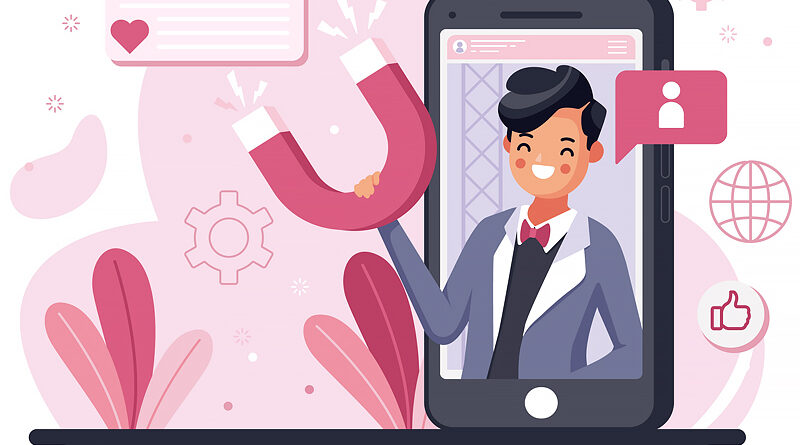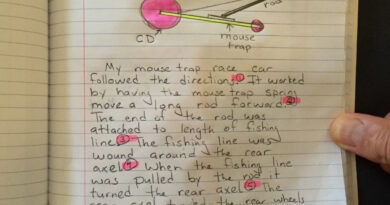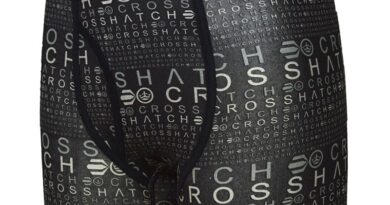Making the Right Use of YouTube Live
With YouTube putting out new features to facilitate better interactions between creators and their YouTube subscribers, it’s essential for businesses to step up and make full use of the latest YouTube updates. YouTube Live is one such feature that allows for business growth by helping brands reach their target audiences in real-time and build engagement. Videos streamed on YouTube Live will be kept on the left of YouTube’s homepage and can help you generate multiple YouTube views. Higher engagement rates on YouTube can boost your channel in YouTube’s search results, resulting in you getting more real YouTube subscribers for your channel.
This feature is offered on three platforms:
- YouTube.com
- YouTube Gaming
- YouTube mobile app
Viewers can find your videos in your channel’s Live section, but your videos can also pop up on the homepage of those who have watched your other videos or many videos that are similar to the type of content you make.
Benefits of using YouTube Live for your business
In a world full of competition, you need to do something different to stand out. Consumers need to feel a more personal connection to your business if you want to build a long term connection with them. For this reason, YouTube Live makes a lot of sense for businesses to use. It can help your real YouTube subscribers feel more connected to you and establish a more personal relationship between you and your target audience.
The option for viewers to engage in Live chat directly with your brand gives them the opportunity to express their thoughts and seek answers to any questions that they may have. The same level of engagement just isn’t possible using a blog post, normal channel video, or an episode of a podcast. Setting yourself apart from your competition will ultimately lead to an increase in the number of YouTube views you receive, which can boost the growth of your brand.
Starting to stream using YouTube Live
First, you’ll need to verify your channel for your YouTube subscribers if you haven’t done ti already. To do this, visit www.youtube.com/verify and add your verification code along with the phone number.
On the desktop, you must visit www.youtube.com/dashboard and select the Create button on the top right. Then choose the Go Live option. Your account will be activated for live streaming in 24 hours. For mobiles, you must have at least 1000 YouTube subscribers to live stream. Open the app and select the camcorder icon on top, then click on Go Live.
You can either record using a webcam, your mobile camera, or an encoder. While a webcam and mobile camera may be convenient, they don’t allow you to take stream at the same quality that an encoder does. An encoder is streaming software that compresses your video and audio for live streaming on YouTube. Using encoders, you get videos with higher quality audio, and you can make use of several cameras.
On desktops
Visit www.youtube.com/dashboard on a Firefox 53+ or a Chrome 60+ browser and click the camcorder icon. Choose Go Live and the webcam option. Adjust privacy settings and add a title. You can add descriptions, monetization, promotions, and enable/disable live chat options. A webcam thumbnail photo will instantly be added by YouTube, which you can make adjustments to. Then record your live stream and when you want to stop, click on the end stream option at the bottom of the video.
On mobiles
Go live through the camcorder icon from the YouTube app and adjust your privacy settings. Add your title, description, and select other details from the Show More section. These details relate to promotion disclosures, live chat enabling/disabling, monetization, and age restrictions. You can then click a photo or upload another thumbnail and then share the link on social media. You can stream clicking on Go Live, and when you’re done, select Finish.
With an encoder
You have to download the encoding software and choose the camcorder icon. Select Go live and Stream. You can either choose a new stream or choose to copy and create from previous settings if you’ve livestreamed before. You’ll then have to add a title, category, thumbnail, description, and edit privacy settings. Schedule your stream, enabling monetization on it before you create a stream. In your Stream settings, copy your stream key which is usable for future streams too, although you do have the option of saving several stream keys. Enter the stream key in your encoder and move back to the YouTube dashboard to start your stream.
Boosting growth in engagement rates using YouTube Live
Plan ahead
You need to have a clear goal in mind before live streaming. Your approach depends on what your specific goal is. Are you looking to boost sales? Do you want to generate more YouTube views for your videos? Do you want to do a product promotion? Everything must be clearly planned, including who will be moderating the comments on your live chat. Why a livestream would work better than a regular video is also a question you need to answer before going live. You must also ensure:
- You have a specific title with keywords
- An excellent description that has keywords front-loaded, with links, information, and 15 hashtags
- Select a thumbnail image with the resolution of 1280×720 with 640 pixels minimum width
- Have a script ready even if it’s just in the form of simple bullet points
- Be clear about the outcome you want from your live video and ensure you include the call to action in your script as well as description
- Connect your YouTube channel with your social media accounts so that it’s easier for you to share your live video.

Pick the right time
YouTube Analytics will be able to show you when your videos get the most YouTube views. Make sure you also pay attention to the global spread of your YouTube subscribers so that you pick a time that will work well at several time zones. You can even put out a poll or a question to your audience asking them for most preferred viewing times. Be sure you maintain consistency with regular postings so that your real YouTube subscribers can anticipate your next livestream.
Don’t skip optimization of your setup
Because you won’t be able to edit anything once it’s live, you need to make sure you have optimized your setup.
- Frame your shot in such a way that it’s not distracting or inappropriate. Also make sure you don’t have any confidential information in the background.
- Make lighting adjustments so that the subject is well lit and be sure to avoid shadows.
- Run a sound check so that you’re confident of the acoustics and make sure you’re recording in a quiet place.
- Keep the batteries charged and if you can, stay connected to a power source.
- Do a speed test for your connection to ensure it can support 10MB data/minute.
- Keep notifications and ringers off.
- Make sure you have water nearby in case of coughs/a scratchy throat and keep tissues handy just in case.
Don’t forget to promote
Promote your live stream event on YouTube as well as other platforms to gain a larger audience. For YouTube, you can design a banner for your channel or make a trailer to get your YouTube subscribers excited about your livestream. Growing the number of YouTube subscribers you have also helps since they’ll get notified about your video in the What to Watch Next section on their homepage or directly if they enable notifications. Scheduling your livestream will also allow your audience to set reminders. Another great way to promote your video is through the use of live stream display ads.
On other platforms, share the link for streaming at least 48 hours before going live and mention the time (specific to time zone) and place clearly. Email invites, Facebook events, and Instagram countdowns with links in their description will help promote your livestream on other platforms. Get people excited about it by emphasizing the reasons that they would be benefited by tuning in.
Engage your audience
Once you’ve got an audience, you need to ensure you keep them there. To do this properly, offer recaps whenever you see a person join midway and if you have guests whom you’re interviewing, be sure to re-introduce them.
Generate curiosity and keep your viewers looking forward to something so that they stay till the end. This could be in the form of a finished look, a special launch, or other incentives that will keep people on your livestream.
Shout-outs to viewers can show your appreciation for them and create a personal connect that keeps them engaged and motivated to continue supporting you. Make sure you also interact with viewers through the live chat option by responding to messages or sharing comments.
You can also directly ask your audience to engage with your content by requesting viewers to leave likes and add to your count of YouTube subscribers.
You can moderate comments on live chat by:
- Banning inappropriate links and language
- Setting a time limit between messages to keep a check on frequency of user postings
- Having YouTube hold inappropriate messages
Make it accessible
If your YouTube channel has over 10000 YouTube subscribers, you can utilise live automatic captions. If not, you can still ensure accessibility by using clear, simple language with clarity of structure. You’ll have to keep your content age appropriate as per the Community Guidelines on YouTube though, otherwise you could be barred for 3 months from live streaming.
Conclusion
YouTube Live, if done right, can help you experience business growth and attract more real YouTube subscribers to your channel. Keep an eye on analytics and adjust your strategy based on insights drawn from YouTube Analytics to ensure you’re getting maximum benefit from using YouTube Live.