How to Increase AdSense Revenue with Vignette Ads?
Google AdSense is one of the reliable ways for bloggers to monetize their online content. AdSense offers different ad formats and publisher can choose the best option for their site layout. Earlier days, publishers need to insert JavaScript ad code in prominent places to generate revenue. Unfortunately, it is a difficult task for publishers to find correct position without violating terms and conditions. Google removed all these hassle for AdSense publishers with the introduction of Auto ads. During recent years Google was also betting on their artificial intelligence (AI) capabilities to optimize the ads for better user experience. Vignette ads are one of the AdSense auto ads formats that you can make use to generate more revenue.
What is Vignette Ads?
Below is the definition of vignette as per Wikipedia:
A vignette is a short yet descriptive piece of writing that captures a brief period in time. Vignettes are more focused on vivid imagery and meaning rather than plot.
Wikipeida
From Google AdSense perspective, it is a pop-up advertisement that appears when users navigating from one page to another page on a site that displays AdSense auto ads.
- Google displays vignette ads in full screen.
- Users will see the ad when leaving a page and not when landing on a page for the first time.
How to Make More Money with Vignette Ads?
AdSense was using vignette ads only on mobile platform as part of auto ads. When you have enabled auto ads, users see full screen pop-up ads on smartphones while navigating across pages. However, from 3rd Nov 2020 onwards, Google allowed these ads on wider screens with more than 1000px width. You can use this opportunity to increase AdSense revenue from wide screen devices like desktops. This is a good option especially when you get more desktop pageviews for your site.
Enable Vignette Ads in AdSense Account
In order to show vignette ads on desktop, you have to enable the option in AdSense account.
- Login to your Google AdSense account.
- Go to the “Ads” tab and check under the “By site” section.
- Click on the change icon against the site you want to enable the option.
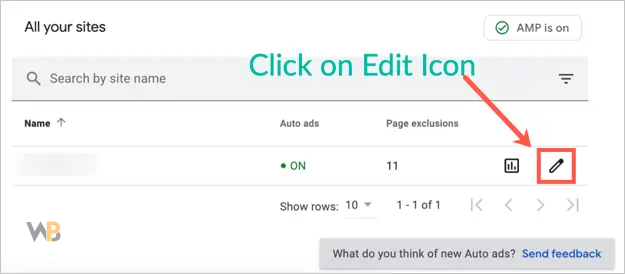
- When you are in the “Ad Settings Preview” page, check on the right sidebar and make sure you have auto ads enabled on the site.
- Scroll down to “Ad formats” section and enable “Vignette ads” option.
- Now, you will see an additional “Wide screen” option. Enable this also to show vignette ads on wider desktop screens.
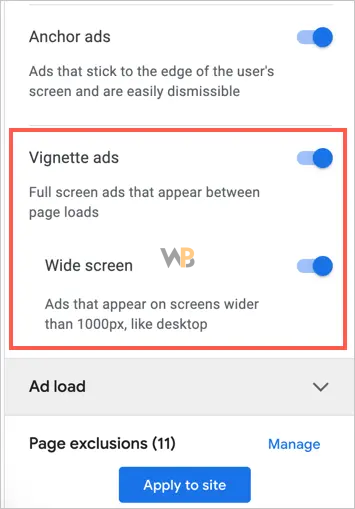
- Click on “Apply to site” option to save the changes.
Remember, you should have already pasted auto ads code on your site beforehand. After saving the changes, it will be effective immediately on the selected site. In addition, you have no option to disable them on mobile devices and enable only on desktop devices. You have to enable on both or use only on mobiles.
Testing Vignette Ads
After enabling the option in your account, you can test the display of ads on your site. simply add #google_vignette at the end of your website’s URL to see the vignette ad is showing on your site.
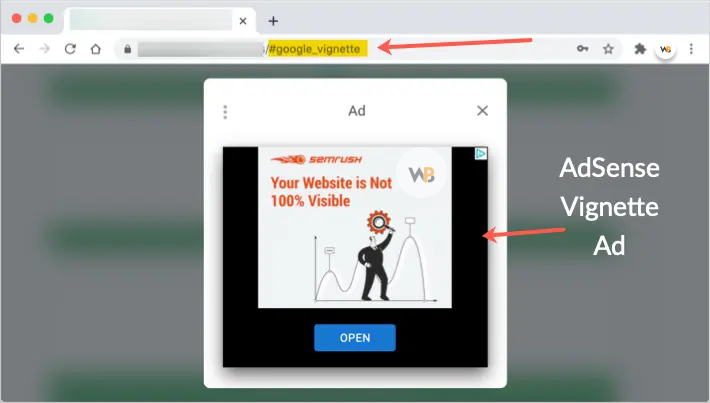
User Experience
Remember, at the end of the day, vignette ads are pop-up ads shown while navigating between pages on your site. Therefore, it can adversely affect the user experience as AdSense already drag down the page speed. Good part is that Google will not show vignette ads each time when user navigates to a new page. There are no specific guidelines from Google on how many time vignettes are shown to the same user. As far as we have checked, advertisement is showing only on the first navigation and then stopped when navigating to further pages.
If you do not like the pop-up, anytime you can go back to your AdSense account and disable the option.
Checking Revenue in AdSense Reports
You can monitor the improvement in revenue under reporting section of your AdSense account.
- When you are in your account, go to “Reports” tab.
- Select “Daily Report” or any other available report.
- Click on the “Break down by” and select “Verified site” parameter.
- Again click “+ Add” link and select “Requested format” option.
- Now, you will see the chart and the list of ad formats with revenue details.
- Click “Vignette” line under “Requested format” column to show that in the chart.
- Using this report, you can track the revenue change with vignette ad.
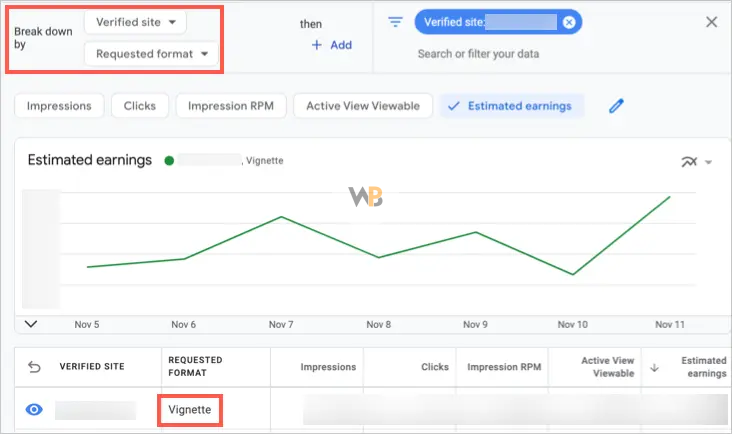
Final Words
After enabling vignette ads, you will see a revenue improvement based on number of page views you receive on your site. we recommend you to give vignette ads a try and test your revenue change with the reports.







